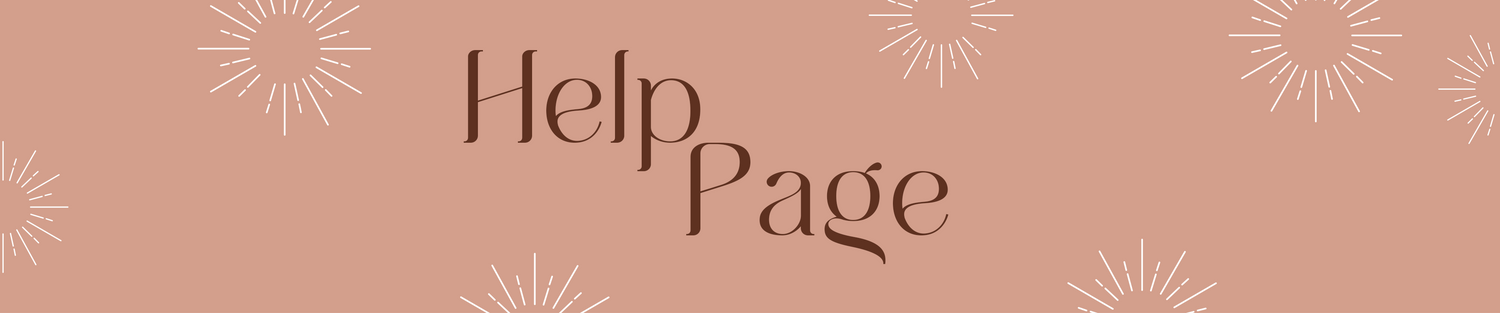If you're just starting with digital planning or seeking a quick review, this is the ideal spot to begin.
Also read in:
General
What is a Digital Planner?
Think of a digital planner as a planner that works on your iPad or tablet. It's just like a regular paper planner, but it's a PDF file. You can use special links in the planner, known as hyperlinks, to quickly go to different pages by tapping on them. You can use apps like GoodNotes, Notability, Noteshelf, and more to make changes and add notes to these planners.
What do I need to get started?
Along with your iPad or tablet, having an Apple Pencil or stylus can be very useful, and a keyboard may be beneficial if you prefer typing. It's also important to have a basic understanding of the note-taking app you like to use, be it GoodNotes, Notability, or something else.
How do I use the hyperlinks in my planner?
Majority of apps require you to switch to reading mode in order to use the links. However, in GoodNotes, you can simply press and hold, then select "Open Link".
This is the place where all your questions, including those about your order, get resolved.
My Order
Do you accept refunds, returns, or exchanges?
For Physical Products, we offer refunds but with certain restrictions. However, in the case of our Digital Products, due to their inherent digital nature, we are unable to provide refunds, returns, or exchanges under any circumstances. We kindly ask that you verify your cart prior to making a purchase and adhere to our policies. Your understanding is appreciated as we are a small business.
For more specifics, please look at our Refund Policy.
How do I download my order after purchase?
Once you've made a purchase, you can instantly download your files from the payment confirmation page. You'll also get an email with links to download your purchased items. If you haven't received an email from us, please check your spam folder. We suggest creating an account on ArtsyPaperieShoppe, which allows you to log in and re-download any previous purchases.
How can I track my Physical Order?
You can visit the order status page to check the progress of your order as it's fulfilled.
For more on Physical Shipping please refer to our Shipping Policy.
Discover which devices, apps, and software are suitable for use with digital planning.
Compatibility
Which iPad is required for Digital Planning?
We suggest using iPad models that are still getting software updates from Apple.
Can I Use Android Tablets for Digital Planning?
Yes, indeed. While we recommend an iPad for the finest digital planning experience, you can use digital planners on Android devices in compatible apps. To ensure all links work well, it's a good idea to test our Sample Planner on your Android device.
Will my digital planner sync to automated calendar apps?
Actions in your digital planner won't automatically synchronize with any calendar app. Instead, use a split-screen to display your calendar and note-taking app alongside your planner. You can then simply drag and drop your deadlines as needed.
Can I use these planners in Microsoft OneNote?
ArtsyPaperieShoppe does sell notebooks specifically made for MS OneNote. This information is clearly stated on the Product Page, so make sure to check the tag. On the other hand, hyperlinked digital planners are not functional with MS OneNote; they're only compatible with PDF annotating applications.
Running into issues with your digital planner? Get help here.
Troubleshooting
My hyperlinks are not working. What do I do?
Firstly, confirm that you're in reading mode, or alternatively, hold and tap on "Open Link" for navigating through your digital planner. Be aware that the hyperlinks of your digital planner will stop working if you delete pages while in reading mode.
For this reason, it's recommended not to delete pages. In case of deletion, you would have to retrieve the pages from the trash or download a new copy of the planner and import it again.
I'm getting an 'unsupported file type' error
Ensure that you are importing only those file types that your app can handle. Typically, zip files are not compatible with note-taking apps, so you'll need to unzip them before importing your files.
For MS OneNote Files, please follow the installation tutorial.
I'm experiencing lags, glitches, bugs, and more
Unfortunately, these issues usually stem from bugs or glitches within the app you're using. Since digital planners are merely documents, they don't have glitches or non-loading pages.
You can find a complete list of confirmed problems with GoodNotes here.
We recommend reaching out to the app developers for these issues, as ArtsyPaperieShoppe can't offer app support.
Learn how to download and use your digital stickers and widgets.
Digital Stickers
How do I download Digital Stickers to Goodnotes?
There are 3 ways to add digital planner stickers to GoodNotes:
- Make Elements collection inside the app
- Adding images from the photo tab on the menu
- Importing GoodNotes stickers books to the app
Can I still use Digital Stickers in other apps?
Yes, ArtsyPaperieShoppe supplies cropped PNG stickers which you can save to your album. These can be drag-and-dropped into your digital planner or notebook as clip art.
How do I use Digital Stickers?
- To use a digital sticker use the lasso tool to select the image from your Sticker Book (you can even select multiple stickers).
- If you click on the selected area a new menu will appear. Select ‘Copy”.
- Head to the page where you want your digital sticker in your planner.
- Tap and hold in the place you want the sticker. When the menu appears select ‘Paste’.